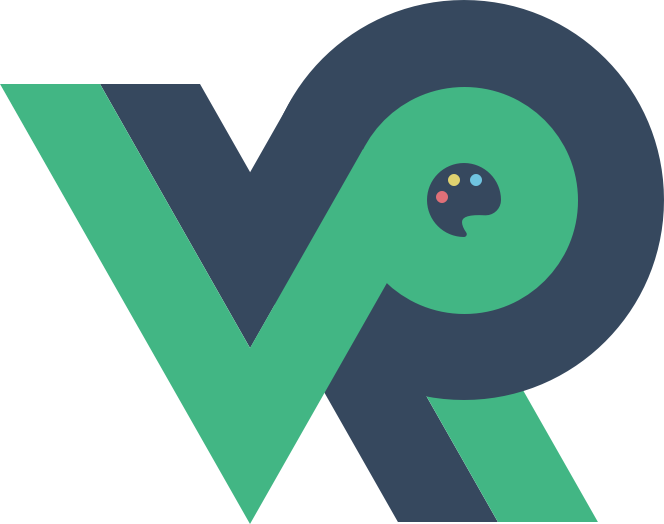工具 - 打造 Mac “完美”终端(Terminal),一篇就够了
# “完美”终端
作为一个程序员,经常需要跟终端(Terminal)打交道。配置一个漂亮、好用的终端,不但心情愉悦,效率也能提升不少。
一个“完美”终端需要
- 漂亮的界面
- 高效的自动补全
- 实用的额外信息
- 自动推荐
- 语法高亮
- 随时唤起
- ……

本篇文章,带大家利用 iTerm2 (opens new window), zsh (opens new window), oh my zsh (opens new window), powerlevel10k (opens new window) 快速打造一款“完美”终端。
# 安装
# iTerm2
前往 iTerm2 官网 (opens new window)下载并安装。
注:建议为 iTerm2 打开完全磁盘访问权限,避免出现默认 Terminal 执行正确,iTerm2 因为权限问题导致执行有误。

terminal
配置快捷键随时从顶部唤起以及背景图片。

terminal

terminal

terminal
配置完成后,打开 iTerm2,在任何页面按下设置的快捷键,即可从顶部唤起。
# zsh
macOS 下默认已经安装了 zsh。可执行以下命令,更改默认 Shell 为 zsh。
1
chsh -s /bin/zsh
2
# Oh My Zsh
Oh My Zsh (opens new window) 是这么介绍自己的。
Oh My Zsh is a delightful, open source, community-driven framework for managing your Zsh configuration. It comes bundled with thousands of helpful functions, helpers, plugins, themes, and a few things that make you shout…
简单来说,利用 Oh My Zsh 我们可以轻松管理 zsh 的配置,可以做非常多的定制化功能,比如主题,字体,插件等。
Oh My Zsh 支持 curl、wget 安装,命令如下:
curl:
sh -c "$(curl -fsSL https://raw.github.com/ohmyzsh/ohmyzsh/master/tools/install.sh)"1wget:
sh -c "$(wget https://raw.github.com/ohmyzsh/ohmyzsh/master/tools/install.sh -O -)"1
安装完成后,Oh My Zsh 会加载默认的主题。

terminal
是不是比 zsh 原生的主题好看些了呢?下面,我们进一步完善。
# Powerlevel10k
Oh My Zsh 有上百个自带主题,以及其他的外部主题。而 Powerlevel10k (opens new window) 正是现在最流行的主题之一。
执行以下命令,安装 Powerlevel10k。
git clone --depth=1 https://gitee.com/romkatv/powerlevel10k.git ${ZSH_CUSTOM:-~/.oh-my-zsh/custom}/themes/powerlevel10k
在 zsh 的配置文件 ~/.zshrc 中设置 ZSH_THEME=powerlevel10k/powerlevel10k。

terminal
设置完成后,重启 iTerm2 会提示安装需要的字体,根据提示安装即可。

terminal
完成后,重启 iTerm2 进入配置页,根据提示选择自己喜欢的样式即可。

terminal
# 常用插件
# autojump
autojump (opens new window) 可以记录下之前 cd 命令访过的所有目录,下次要去那个目录时不需要输入完整的路径,直接 j somedir 即可到达,甚至那个目标目录的名称只输入开头即可。
执行以下命令,安装 autojump。
brew install autojump
在 zsh 的配置文件 ~/.zshrc 中的 plugins 中加入 autojump。

terminal
执行以下命令,使插件生效。
source ~/.zshrc

terminal
# zsh-syntax-highlighting
zsh-syntax-highlighting (opens new window) 终端命令语法高亮插件。
执行以下命令,安装 zsh-syntax-highlighting。
git clone https://github.com/zsh-users/zsh-syntax-highlighting.git ${ZSH_CUSTOM:-~/.oh-my-zsh/custom}/plugins/zsh-syntax-highlighting
在 zsh 的配置文件 ~/.zshrc 中的 plugins 中加入 zsh-syntax-highlighting。
plugins=(
git
autojump
zsh-syntax-highlighting
)
2
3
4
5
执行以下命令,使插件生效。
source ~/.zshrc

terminal
# zsh-autosuggestions
zsh-autosuggestions (opens new window) 终端命令自动推荐插件,会记录之前使用过的命令,当你输入开头时,会暗色提示之前的历史命令供你选择,可直接按右方向键选中该命令。
执行以下命令,安装 zsh-autosuggestions。
git clone https://github.com/zsh-users/zsh-autosuggestions ${ZSH_CUSTOM:-~/.oh-my-zsh/custom}/plugins/zsh-autosuggestions
在 zsh 的配置文件 ~/.zshrc 中的 plugins 中加入 zsh-autosuggestions。
plugins=(
git
autojump
zsh-syntax-highlighting
zsh-autosuggestions
)
2
3
4
5
6
执行以下命令,使插件生效。
source ~/.zshrc

terminal
# VSCode 配置
默认情况下,在 VSCode 中选择 zsh 作为默认 Shell 会出现乱码现象。原因是 Oh My Zsh 配置完成后,使用了 MesloLGS NF 字体。

terminal
因此,修复乱码只需要在设置中找到 terminal font,设置成 MesloLGS NF 即可。

terminal

terminal
其他终端工具,也类似修改字体即可。